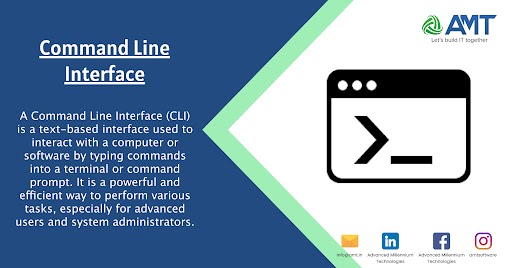A Command Line Interface (CLI) is a text-based interface used to interact with a computer or software by typing commands into a terminal or command prompt. It is a powerful and efficient way to perform various tasks, especially for advanced users and system administrators. Here are some key concepts related to the command line interface:
- Terminal/Command Prompt: This is the environment where you enter commands. On Unix-based systems (like Linux and macOS), it’s often called a terminal, while on Windows, it’s referred to as the command prompt or PowerShell.
- Command: A command is a specific instruction given to the computer or software through the CLI. Commands are typically composed of a command name followed by options and arguments. For example, the
lscommand lists the files in a directory on Unix-based systems. - Options/Flags: Options modify the behavior of a command. They are usually preceded by a hyphen or double hyphen. For example, the
-loption with thelscommand in Unix displays detailed information about files.bashls -l
- Arguments: Arguments are values provided to a command to perform a specific operation. For instance, the path to a file or directory can be an argument. In the command
cp file.txt destination/,file.txtis an argument. - Directory Navigation:
cd: Change directorypwd: Print working directory
- File and Directory Operations:
ls: List directory contentscp: Copy files or directoriesmv: Move or rename files or directoriesrm: Remove (delete) files or directoriesmkdir: Create a new directory
- Text Processing:
cat: Concatenate and display the content of filesgrep: Search for patterns in textsed: Stream editor for text transformation
- System Information:
uname: Display system informationdf: Display disk space usageps: Display information about running processes
- File Permissions:
chmod: Change file permissionschown: Change file owner
- Remote Access:
ssh: Secure Shell, used for remote login to a server
- Getting Help:
man: Display the manual pages for a command--help: Many commands support the--helpoption to display information about command usage and options.
Learning the command line can greatly enhance your efficiency and control over a computer system. There are numerous commands and concepts to explore, and many online resources and tutorials are available to help you get started.
Here are some additional concepts and commands commonly used in a command line interface:
- File Viewing:
lessormore: Display file content one screen at a timeheadandtail: Display the beginning or end of a file
- File Transfer:
scp: Secure copy for transferring files between hosts over SSHrsync: Efficient file-copying and synchronization tool
- Archive and Compression:
tar: Archive utility for creating and extracting tarballsgzip,bzip2,xz: Compression utilities
- Process Management:
ps: Display information about processeskill: Terminate a processtoporhtop: Display real-time system statistics and process information
- Networking:
ping: Test the reachability of a host on a networktracerouteortracert: Display the route that packets take to reach a destinationifconfigorip: Display and configure network interfaces
- User Management:
passwd: Change user passworduseradd,userdel,usermod: Add, delete, or modify user accounts
- System Logs:
dmesg: Display kernel messagesjournalctl: Query and display messages from the journal, a centralized log system
- Environment Variables:
env: Display environment variablesexport: Set environment variables
- Text Editors:
nano,vim,emacs: Text editors for creating and editing files from the command line
- Wildcard Characters:
*: Match any characters?: Match any single character[ ]: Match any character within the specified range
- Redirection and Pipes:
>: Redirect output to a file>>: Append output to a file|(pipe): Send the output of one command as input to another
- Job Control:
bg,fg,jobs: Manage background and foreground processes
- System Shutdown/Reboot:
shutdown: Schedule a system shutdownreboot: Reboot the system
- Package Management:
- Package managers like
apt,yum,brew,pacmanfor installing, updating, and removing software packages.
- Package managers like
Remember that the commands and concepts can vary between different operating systems (e.g., Linux, macOS, Windows) and even among different distributions of the same operating system. Always refer to the documentation or manual pages for specific details about each command on your system.
Watch this space for more updates on the latest trends in Technology.